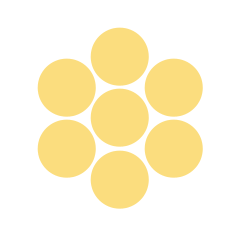As students enter the room, write a set of function rules similar to the list below on the board:
- y = 2x
- y = –2x
- y = 2x + 1
- y = 2x – 6

Ask students to write down as many observations as they can about the five equations and what these equations might tell us about the functions they represent. Call on several students to share their observations and conjectures. Do not agree or disagree with the conjectures. Explain to students that they will have the opportunity to use technology to find quick and effective ways to make comparisons such as these and prove their own conjectures correct or incorrect. Technology will help them discover concepts on their own by allowing them to compare many equations, tables, and graphs in a short period of time.
“Before we begin our explorations, each of you should be aware that you will be creating a technology journal over the next two to three days. Each time we complete a new part of the lesson, you will summarize what you discovered/learned in your technology journal. Make sure your entries are very clear by stating what type of technology you were using, what types of problems you did, and what you learned from the experience. Please use both diagrams and descriptions to make your points very clear. You can begin your journal now by creating a cover page, with the phrase ‘Technology Journal’ in the center, and your name, class period, and today’s date underneath. A blank sheet of paper can be used for the back cover. In between the front and back cover place six sheets of grid paper. You can add more sheets later if you need them. Staple your journal together in the upper left corner or along the entire left side.”
Part 1: Developing and Examining Linear Functions
This portion of the lesson focuses on the implementation of technology in the study of linear functions, with the primary goal of strengthening students’ conceptual understanding of the topic. Technology is not meant to replace manual calculations and graphing. Instead, technology allows examination of larger amounts of data and faster comparisons between functions. Begin this portion of the lesson with computer use. Each student or pair of students should be using a computer.
Applet Explorations
Students can start their technological exploration of functions using two different applets.
First, students can review the idea of a function, using NLVM’s Function Machine applet, found at:
http://nlvm.usu.edu/en/nav/frames_asid_191_g_3_t_2.html?from=category_g_3_t_2.html
Next, students can graph single or multiple (up to three) linear and nonlinear functions, using NLVM’s Grapher applet, found at: http://nlvm.usu.edu/en/nav/frames_asid_109_g_3_t_2.html?open=activities&from=category_g_3_t_2.html
Using the Grapher applet, functions can be color coded, domain restricted (if students inquire), and the window parameters can be set just as they would be on a graphing calculator.
Allow students several minutes in each applet to explore with values of their choice.
Remind students to write a section in their technology journals for each applet. They should use a title to separate each new section in the journal. Also let students know that it will be easier to complete their journals if they take notes and draw sketches of some of the problems as they work, rather than waiting until they are done with the applet.
Walk around the room monitoring student progress. Answer technology and content questions as they arise. Ask students questions that will direct and deepen their understanding of the concepts they are practicing. Examples of questions include:
- “Do you know how to input values in a table?”
- “Do you know how to change the size of the window?”
- “Do you know how to change the interval?”
At the end of the activity, ask several students to share their observations and discoveries. Summarize the discoveries that were made and any that were missed but should have been made.
Excel Spreadsheet Explorations
Several types of graphing calculators have an Excel application. Begin work on the Excel spreadsheet by explaining to students how to input linear functions. They will be able to examine the resulting values once they learn how to input the functions.
Start the instructions with the input process for a simple linear function. If you have the capability to display the steps from your own computer for students to see, use this option.
Go through the following steps with students. Keep the list displayed for future reference.
- Choose a linear function to examine, such as y = x + 2.
- Type 1 in cell A1; type the function “= A1 + 1” in A2, and then drag and copy that cell’s function down to A20. This will fill the first 20 spaces with the values 1–20 representing your x-values.
- Type “= A1 + 2” in B1. This function represents the linear function x + 2. Drag and copy that cell’s function down to B20.
- The values in column A represent the x-values, and the values in column B represent the y-values.
“We notice there is a constant rate of change of  . Thus, the slope is 1. We can easily see that the y-intercept would be (0, 2) because 1 less than 3 is 2. We can compare the
. Thus, the slope is 1. We can easily see that the y-intercept would be (0, 2) because 1 less than 3 is 2. We can compare the
y-intercept of 2 with the + 2 in the equation. We can also compare the slope of 1 with the coefficient of 1 in front of x. If we imagine the graph of this function, we would have the graph of a line with a moderate slope and intersection of the y-axis at the point (0, 2).”
Clarify these concepts before moving on. Walk around and check that all students were able to get this function to work on their own spreadsheet. Allow students to ask questions.
“Now, let’s input a slightly more complex linear function. Also, suppose we want to start our x-values prior to 0, using negative integers.”
Go through these steps with the class:
- Choose a linear function to examine, such as y = −3x + 9.
- Type −5 in cell A1; type the function “=A1 + 1” in A2, and then drag and copy that cell’s functions down to A20. This allows us to start our x-values at −5 instead of 0 or 1.
- Type “=-3*(A1) − 9” in B1. This rule represents the linear function
 . Drag and copy that cell’s function down to B20.
. Drag and copy that cell’s function down to B20.
- The values in column A represent the x-values, and the values in column B represent the y-values.
|
|
A
|
B
|
C
|
|
1
|
−5
|
6
|
|
|
2
|
−4
|
3
|
|
|
3
|
−3
|
0
|
|
|
4
|
−2
|
−3
|
|
|
5
|
−1
|
−6
|
|
|
6
|
0
|
−9
|
|
|
7
|
1
|
−12
|
|
|
8
|
2
|
−15
|
|
|
9
|
3
|
−18
|
|
|
10
|
4
|
−21
|
|
|
11
|
5
|
−24
|
|
|
12
|
6
|
−27
|
|
|
13
|
7
|
−30
|
|
|
14
|
8
|
−33
|
|
|
15
|
9
|
−36
|
|
|
16
|
10
|
−39
|
|
|
17
|
11
|
−42
|
|
|
18
|
12
|
−45
|
|
|
19
|
13
|
−48
|
|
|
20
|
14
|
−51
|
|
“This time we notice that there is a constant rate of change of  . Thus, the slope is −3. We can easily see that the y-intercept is (0, −9). We can compare the y-intercept of −9 with the −9 in the equation. We can also compare the slope of −3 with the coefficient of −3 in front of x. If we consider how this graph would look, we realize that we would have a line with a negative slope that would be steeper than y = −x.”
. Thus, the slope is −3. We can easily see that the y-intercept is (0, −9). We can compare the y-intercept of −9 with the −9 in the equation. We can also compare the slope of −3 with the coefficient of −3 in front of x. If we consider how this graph would look, we realize that we would have a line with a negative slope that would be steeper than y = −x.”
This is a good time to compare the steepness of graphs with a slope of 1 and −1 by using the angle of this graph.
“The graph intersects the y-axis at (0, −9). Another way to say this is, ‘the y-intercept is −9.’”
Activity 1: Using Excel
Ask students to write five different linear functions. Using the formula functions in the spreadsheet, they should find at least ten x-values and y-values for each. For each function, instruct students to analyze the pattern in the values. Students will select three of their functions to write about. The function rule (equation), the corresponding x- and y-values, and their analysis should be included in their technology journal entry for this activity. Students should discuss all important attributes, including slope, positive/negative slope, steepness of the line, and
y-intercept.
GeoGebra Exploration
Download the free GeoGebra software from http://www.geogebra.org/cms/en/download
Demonstrate comparisons between equations, tables, and graphs using this software. GeoGebra has similar functionalities to a graphing calculator.
Demonstrate entering a function rule and exploring the table and graphed data that is created.
Activity 2: Using GeoGebra
Ask students to write and enter three function rules (different from those used on the Excel spreadsheet), or provide all students with three specific rules to use. The function rules, tables, and graphs should all be entered into their technology journals, along with an analysis similar to those written for the Excel problems.
Note: GeoGebra has several advantages over the graphing calculator, including but not limited to the ability to name the function and parts of the function, to graph and label points on the line, and to color-code more than one function at a time. You may choose to revisit or demonstrate these advantages after working with the graphing calculators.
Graphing Calculator Exploration 1
“The graphing calculator can be used to examine x and y tables and graphs of linear functions. Comparisons between the function equation, table, and graph can easily be made using a quick transfer between screens. The ‘Table Set’ feature can also be used to quickly zoom in on specific values. In order to become efficient in using the graphing calculator to study functions, you need experience examining given functions, as well as experience creating various functions and examining their representations.”
Begin by demonstrating how to examine several functions. Allow students to work along with you using their own graphing calculators. If it is possible to project what you are doing, this would be best.
“Initial knowledge regarding the type of a function will not be given to you. It is important for you to be able to recognize functions as linear or not linear. The ability to recognize nonexamples is an important skill also.”
Work through setting up a list of functions similar to the functions below.

Demonstrate using these steps:
- Go to the “y=” screen. Clear any functions that are listed. Turn off plots.
- Input the function on the right side of “y=”. Show students how to use the key to enter the variable x and, when needed, the negatives and exponents.
- Press either the 2nd button and Table, or just the Graph button, depending on which you want to view first.
- Press 2nd and Window (TBLSET) to change the starting point of the table and/or interval range.
“Let’s enter each function and examine the resulting table and graph. You are free to examine the table and graph in any order. You will compare all three representations. We are particularly looking for similarities, as well as presence (or absence) of a constant rate of change, or a constant slope.”
- Show entry of each function in the “y=” screen, as well as each table and graph. Make comparisons. Point out that only the second and fourth functions have a constant rate of change/constant slope and thus are linear.
- Guide students to make connections between the coefficient of x as the slope, written in equation form, the change in y-values, as found in the table (ratio of change in y-values per change in x-values, when not looking at consecutive terms), and the slope (
 ) on the graph.
) on the graph.
- Make connections between the highest degree of one on the x in each linear equation with the constant difference between terms found in the table, and the resulting line on the graph. Promote accurate word usage related to discussion of linear and nonlinear functions for all three representations.
Discuss the idea that the first and fifth functions are not linear. You may mention the word quadratic, for an equation with the shape of a parabola for anyone interested, but it is not important at this time.
Discuss the attributes of the function. The function decreases at a nonconstant rate and then increases at the same nonconstant rate. Point out the degree of the equation and connect that degree and nonlinearity to the nonconstant rate of change in the table and graph. You can extend the discussion with this question: “What would the equation, table, and graph look like if either of these functions were negative (i.e., there was a negative coefficient on the x2 term)?”
Discuss with students that the third function is also a function. It is not as important that they be able to name the function as cubic, just that it is nonlinear. Go through the same discussion and questioning techniques used for the quadratic functions. Linear functions are said to be degree one. Quadratic functions are degree two or second degree. Cubic functions are degree three or third degree.
Activity 3: Using a Graphing Calculator—A
Provide a chart with several specific functions, both linear and nonlinear. Ask students to determine the type of function and support their response using characteristics/attributes of all representations (equation form, table, text, and graph). Students should clearly describe how each representation illustrates the linearity or nonlinearity of the function. Three of these functions and their corresponding analyses should be entered into students’ technology journals.
Activity 4: Using a Graphing Calculator—B
In this activity, students will create their own set of linear functions.
“Using your knowledge of linear functions, write a list of three linear functions in your technology journal. State each linear function in equation form. Provide an excerpt of the table of values and draw an accurate sketch of the graph. Finally, highlight the constant rate of change in each representation. Discuss whether the table or graph is of more value to you and provide supporting reasons.”
Students should realize that the table may be of more value when needing to pinpoint specific values that are not easily attainable at a glance or when using the graph. The graph may be of more value when desiring to get a quick idea regarding the steepness, direction, and intercepts.
If time permits, ask each student to present one example to the class.
Real-life Linear and Nonlinear Data Sets
To close this segment of the lesson, have students apply their understanding of the characteristics of linear and nonlinear functions. Ask students to classify several real-life data sets as linear or nonlinear without using technology.
Prior to beginning this portion of the lesson, create or find at least four linear and nonlinear data sets (two of each), representative of real-world data. For example, you might create a list of data for a monthly cell phone bill (where cost depends on number of minutes used). For nonlinear data, you might track and provide the speed of a person jumping rope as a function of time. The speed is likely to vary and not remain exactly constant, and as the jumper tires, the speed will decrease.
Ask students to examine each data set, identifying each one as linear or nonlinear. For each data set, students will also relate attributes of the function and the appearance of the graph to the context of the problem. It is very important that students visualize the overall appearance of a data set and relate what is happening in the actual problem at hand. For example, with cell phone cost, the y-intercept would represent the flat-rate monthly cost, and the slope could represent the amount charged per minute of usage. For nonlinear functions, it is important for students to realize that there is not a constant rate of change and to explain how this is seen in the function description, data, and graph.
This activity can be a homework assignment or in-class work, depending on time availability. Student responses may be entered into students’ technology journals or completed as a separate activity.
Part 2: Making Linear Function Comparisons
In this portion of the lesson, students compare various linear functions and record observations of the similarities, differences, or nuances between and among the functions. Doing so helps lead to an early understanding of transformations of functions (steepness of slope, positive/negative, etc.).
Graphing Calculator Exploration 2
“Before we begin the next activity, let’s compare these two graphs.”
Distribute copies of the Two Similar Graphs worksheet (M-8-3-3_Two Similar Graphs.docx and M-8-3-3_Two Similar Graphs KEY.docx) for students to compare the similarities and differences.
“These graphs are very similar. What do you notice?” (Students should realize that both are linear, both have a y-intercept of (0, −2), and both are positive. Students should also realize that the first graph is slightly steeper than the second graph. )
“What do you suppose the equation of the second graph would look like, since that graph is not as steep as the first? You will find the answer to this question when you complete the next activity.” (Students should realize that the less steep graph will have a smaller coefficient for slope.)
Activity 5: Using a Graphing Calculator—C
Write the following functions on the board.
Ask students to state the function form (equation, table, graph, or description) that was of most benefit to them throughout the lesson activities and to explain why. Take a few minutes to discuss students’ ideas as a class.